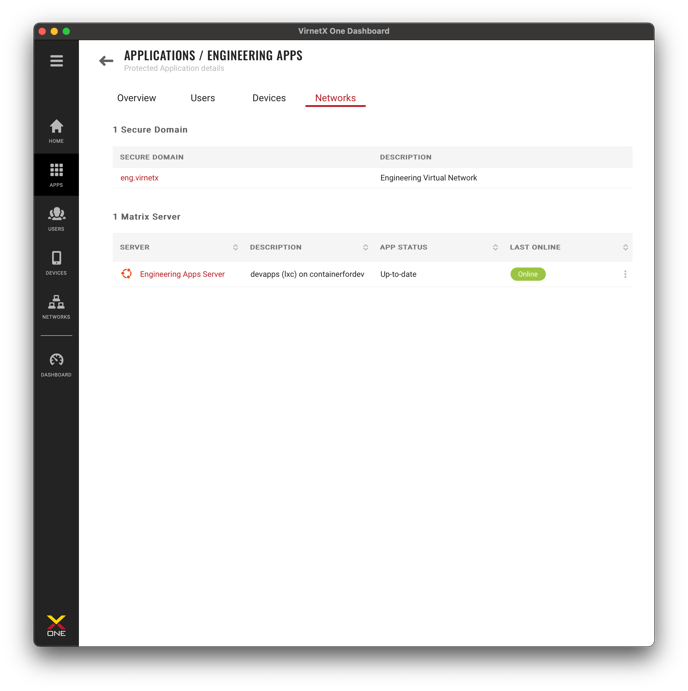Deliver a modern, secure, and seamless user experience across your remote workforce replacing traditional VPNs.
VirnetX Matrix protects applications using industry-leading, patented technology for deploying Zero Trust Network Access (“ZTNA”) enabling closed, private, and secure network services. Authenticated user-to-application connections allow seamless and secure access to applications, services, and infrastructure regardless of users location, network, or device. Applications protected by Matrix are only visible and accessible by authorized users and their devices, dramatically reducing the threat surface and risk to the Enterprise. Each application is segmented into an isolated, software-based, virtual private network, restricting lateral movement, and providing authorized users zero trust access to the application.
VirnetX Matrix delivers secure private access to business applications, services, and infrastructure, enforces access policy controls, and enables real-time network visibility for administrators to protect corporate applications hosted in the cloud or on-premises from threats. VirnetX Matrix allows you to deliver a modern, secure, and seamless user experience across your remote workforce replacing traditional VPNs.
Protected Apps
From the VirnetX Admin Console, the Apps page gives you a quick overview of all the applications, services, and infrastructure protected by VirnetX Matrix. You can protect a wide variety of self-hosted application types and protocols.
If you're just getting started, click the New Application button to start protecting your application with VirnetX Matrix. Refer to the Protecting Your Applications Guide for more details.
Let's look at the information available from the Protected Apps tab.
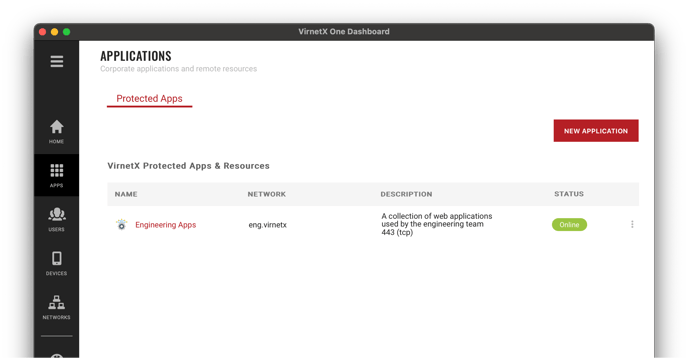
From the list of protected apps, you get an overview that includes:
- Name - Name and icon of application defined by the administrator during setup. Clicking on the name (e.g., Engineering Apps) will take you to the application details page.
- Network - Virtual Secure Domain network defined during setup
- Description - Optional application description and ports/protocols in use defined during setup
- Status - Application availability to authorized users (details below)
Each application also has a menu available by clicking on the three-dot menu icon on the right hand side of each row. This menu allows you to view details about the application or delete the application if no longer in use.
Status Indicators
The status indicates the protected application's availability to authorized users. The following section describes the different designations.
Online
Application is available and accessible to the users that have access. The Matrix Servers securing the application are operating normally.
Offline
Application is offline and not accessible to users that have access. The Matrix Servers securing the application are offline. An administrator in your organization needs to resolve the issue with the Matrix Servers to bring the application online.
Action Required
Application is offline and not accessible to users that have access. A pending action requires an administrator in your organization to resolve the issue with the Matrix Servers to bring the application online. View the application details page to see the specific action required.
Updating
The latest Matrix Server updates from VirnetX are being automatically installed. The application is offline while the configuration updates are being applied. This state should only be present for less than a minute.
Waiting
Matrix Server configuration updates are being applied for this application. The application is offline while the configuration updates are being applied. This state should only be present for a couple seconds.
Application Details
Administrators can view the details of each protected application to include the health and status along with the users, devices and networks associated with the application. Let's take a closer look at the available features.
Overview
The overview tab contains the following information:
- Health - Operational overview of the application
- User Access - Total number of users and devices that have access
- Application Configuration - Details and configuration information for the application. Administrators can modify the setup from the three-dot menu.
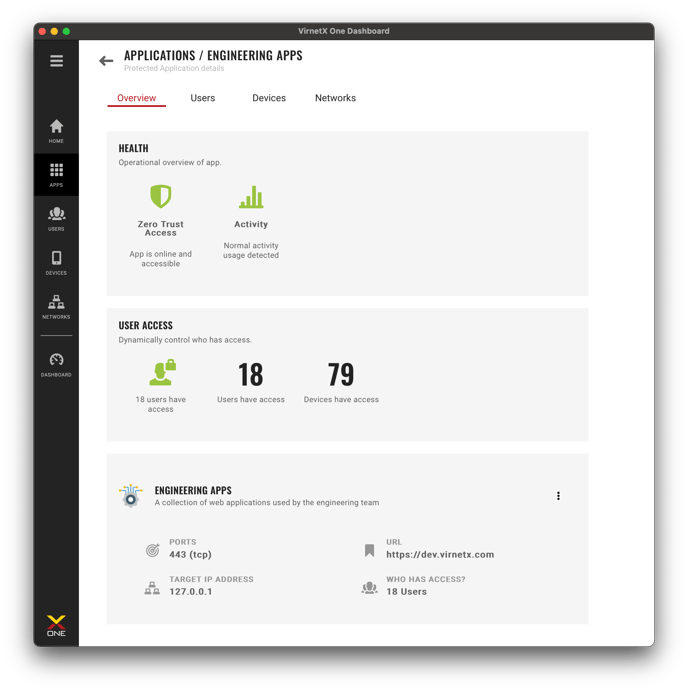
Users
The Users tab shows the users authorized to access this protected application. You can search for specific users, give users access or remove access for users.
Click the Add Users button to add users that have access to the application.
Remove user access by clicking on the three-dot menu to the right of the row and then click Remove Access. You will be prompted to verify removal.
Devices
The Devices tab shows the list of authorized devices that have access to this protected application. From the list, you can see high-level details about each device including OS, model, owner (e.g., user), IP address, when the device was first registered (created) and when the device was last online.
You can view device details by clicking on the red OS name in a row (e.g., Android) or using the three-dot menu to the right of each row and clicking on the Details menu option.
You can block access for a device by clicking the three-dot menu to the right of the device row and then click Block Access menu option. You will be prompted to verify removal.
Networks
The networks tab contains the following information:
- Secure Domains - List of secure domains in use by the application. Click on a Secure Domain name from the list to go to the Secure Domain details page.
- VirnetX Matrix Servers - List of VirnetX Matrix Servers protecting the application. Sorting is available by clicking on the column name. Click on a Server name from the list to go to the VirnetX Matrix Server details page.