Guide for installation and setup of a VirnetX Matrix Server on Linux or Windows
VirnetX Matrix Servers are lightweight virtual machines that sit in-front of private applications, services or resources or can be installed on the application server. The VirnetX Matrix Server secures connections from authorized users, based on policy, while removing public exposure from the resource on the Internet.
The VirnetX Matrix Server removes the threat surface and enables Zero Trust Network Access (ZTNA) to the application. VirnetX Matrix Servers are required to be installed behind the network firewall and in front of all applications that need protection . Since the VirnetX Matrix Server creates an inside-out connection, the network firewall can be configured to close all inbound ports eliminating public access to the application.
VirnetX Matrix Servers are available for both Linux and Windows.
Linux
The following Linux operating systems are supported:
| Supported Operating Systems |
| Ubuntu 20.04 and 22.04 LTS |
Recommend installing on Ubuntu 22.04 LTS (Jammy Jellyfish)
Installation
Run the following commands to install the VirnetX Matrix Server. This will guide you through the process of activating the VirnetX Matrix Server.
curl https://deb.myvirnetx.com/platform/debian/virnetx_cmd > virnetx_cmd && chmod 755 virnetx_cmd
./virnetx_cmd install
./virnetx_cmd matrix setup
Complete the registration process using an administrator account for your organization. The registration process will ask you for the following information:
- Email - Your email that is a registered user with an administrator role.
- Organization identifier - The unique identifier (e.g., us-mycompany) of the organization where you are activating the VirnetX Matrix Server. The organization identifier can be found in your administrator welcome email.
- Friendly Name - (Optional) A name to make it easier to identify your server. By default, this will be the operating system and build where the VirnetX Matrix Server software is installed. The name can be changed after the server is created.
- Description - (Optional) Description about the VirnetX Matrix Server. By default, this will be blank. The description can be changed after the server is created.
- Password - Password associated with your account. Set a new password from the Admin Console by going to the Users tab and search for your email under the Active Users list. Click the three-dot menu icon to the right of the row then select Set Password.
Upon completing the registration process, the VirnetX Matrix Server will be available on the VirnetX Admin Console from the Networks page under the Matrix Servers tab.
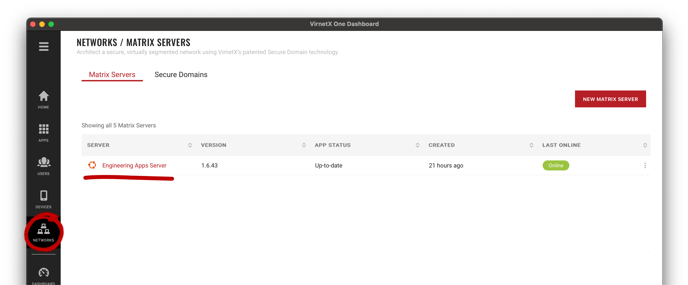
Windows
The following Windows operating systems are supported:
| Supported Operating Systems |
| Windows Server 2022/2019 |
| Windows 11/10 |
Installation
1. Download and install VirnetX Matrix Server
The Windows VirnetX Matrix Server installer is in still beta and will be publicly available in a future release.
2. Complete Activation Process
Use your organization's administrator account to complete the registration process and activate the VirnetX Matrix Server.
Get started by clicking Next after the welcome screen.
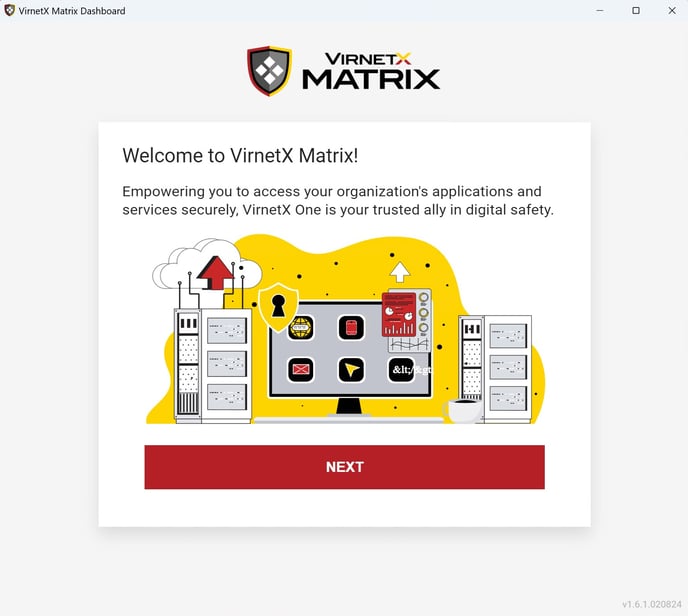
Click Accept after reviewing our license agreement, privacy policy and privacy notices.
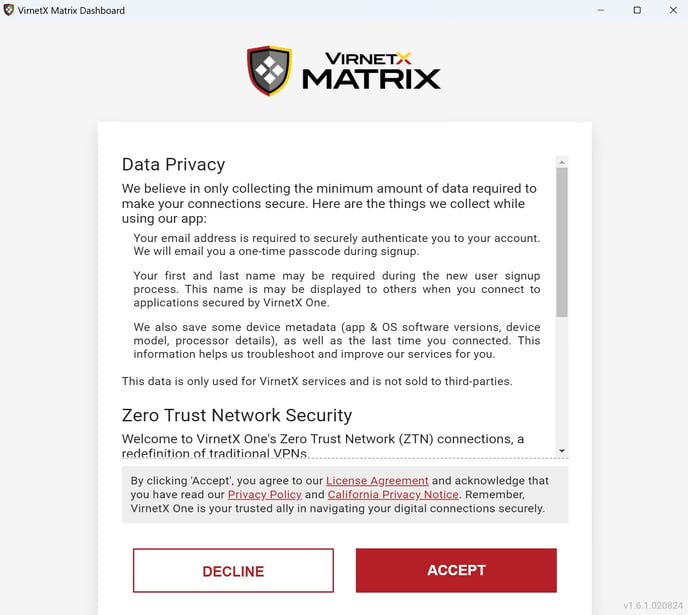
You will need an administrator role within your organization to setup a VirnetX Matrix Server. Enter your email then click Next.
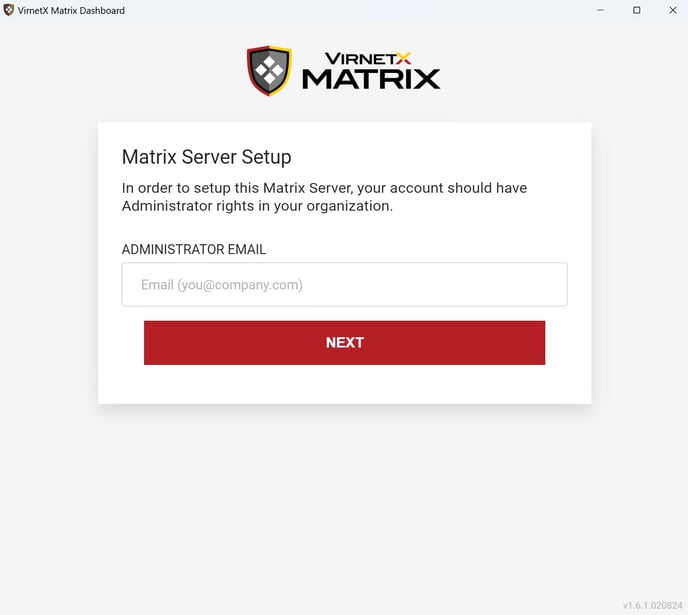
Enter some optional details about your Matrix Server. All of this information can be changed after the VirnetX Matrix Server is created.
- Friendly Name - (Optional) A name to make it easier to identify your server. By default, this will be the operating system and build where the VirnetX Matrix Server software is installed.
- Description - (Optional) Description about the VirnetX Matrix Server. By default, this will be blank.
Click Next to continue.

This next step will only appear if you are a member of multiple organizations.
You will need to enter the organization identifier (e.g., us-mycompany) of the organization where you are activating the VirnetX Matrix Server. The organization identifier can be found in your welcome email.
Click Next to continue.
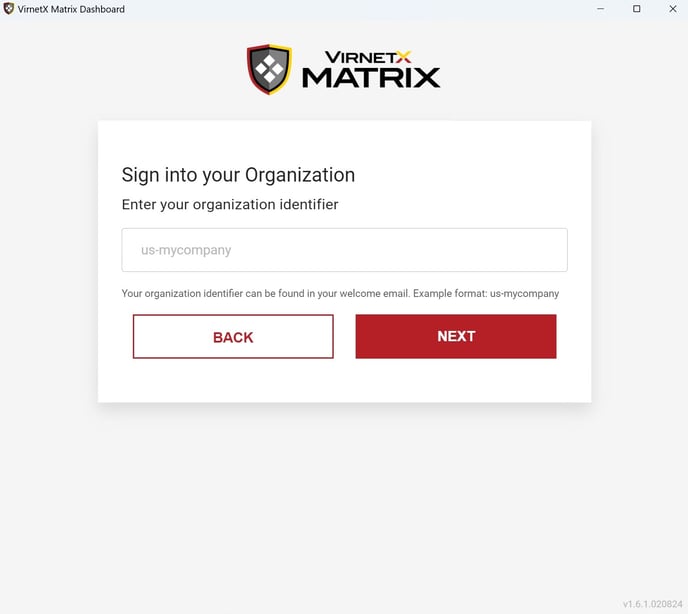
Enter the activation code that was sent to your email. Click Verify to continue.
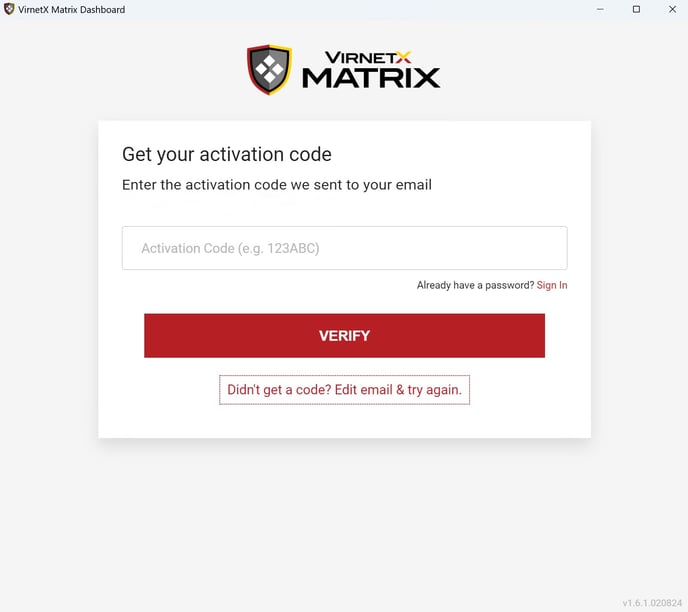
After successful activation, the VirnetX Matrix Dashboard will load showing you the status and list of protected apps. Setup is now complete and you can use the VirnetX Matrix Server to protect your applications.
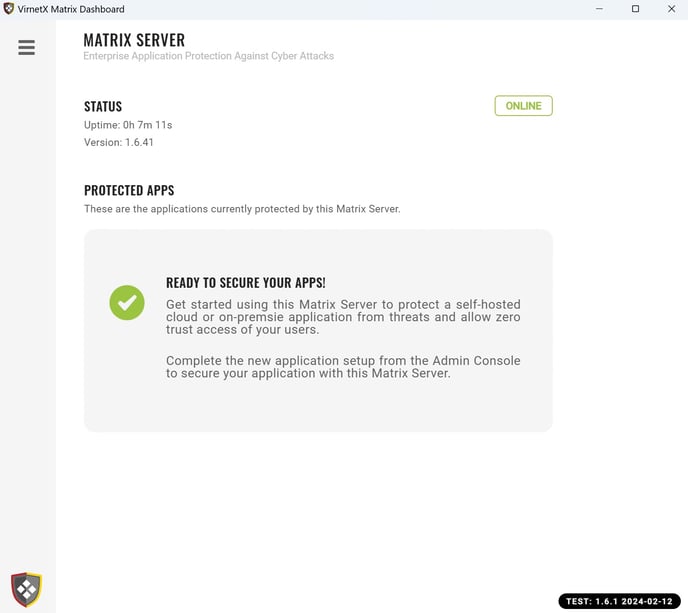
Network Firewall
The network firewall sits in front of the VirnetX Matrix Server, providing a layer of protection from Internet traffic.The table below lists the firewall port configurations needed for the VirnetX Matrix Server to function properly.
| Direction | Protocols and Ports |
| Inbound | All ports closed |
| Outbound |
TCP/UDP 443 UDP 2000-2020 TCP/UDP 17770 |
Refer to Firewall ports to open to allow communications for more information about the ports.
