While WarRoom application can be installed on its own as an independent application it is also available as part of our VirnetX One product family.
If VirnetX One is being provided and managed by your organization follow the steps below to launch WarRoom.
Locating and launching the Dashboard:
- Windows - The War Room icon is shown at the lower left of the screen in the Notification Area (or System Tray).
- Macintosh - The War Room icon is shown at the top of the screen in the Menubar.
- Find the War Room icon and click.
- From the menu choose the Show Dashboard text.
Dashboard information - Preferences / Connections / Certificates:
The Dashboard home screen is the APPS screen.
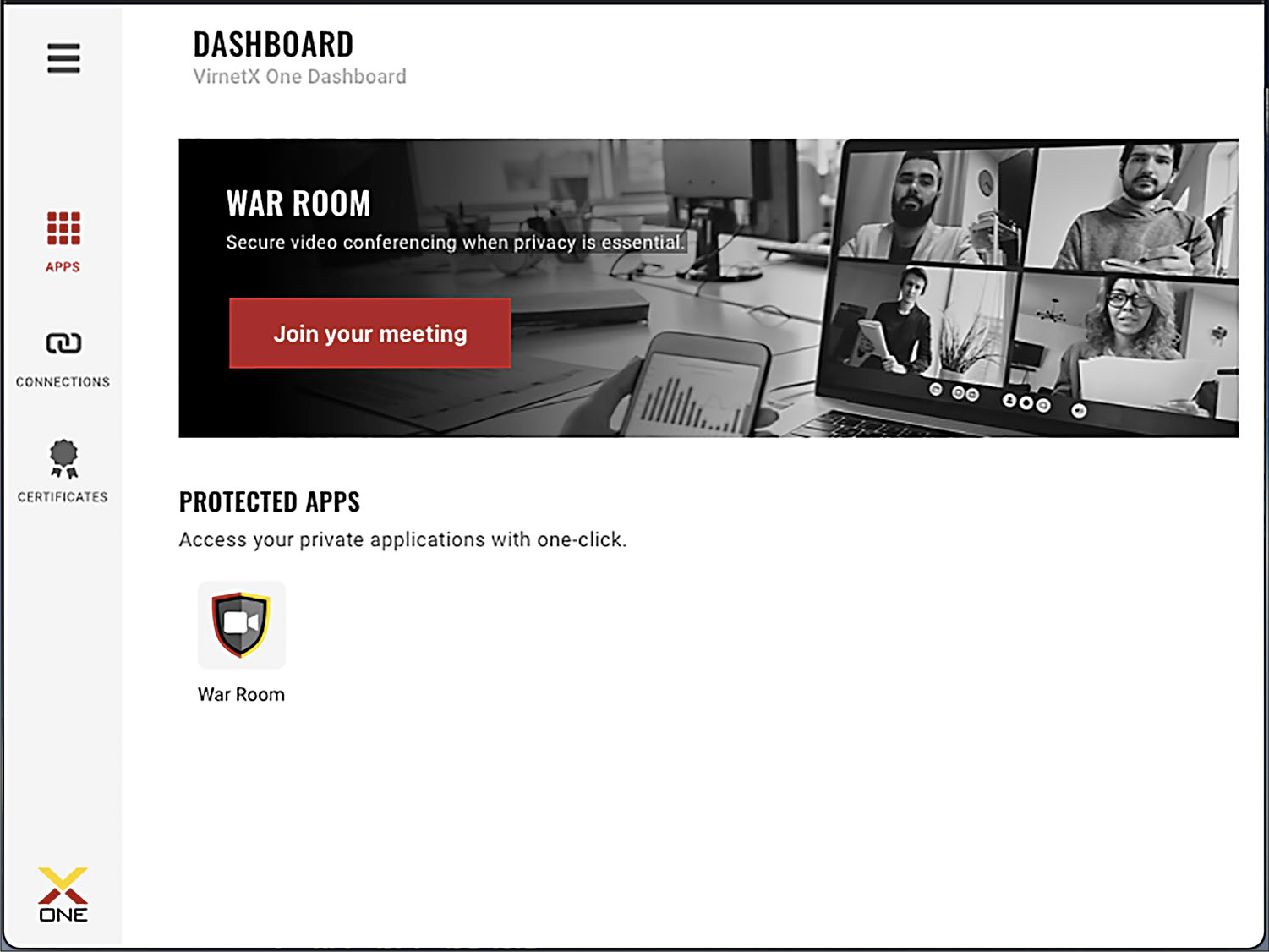
Note: The APPS screen shows various Private applications secured by VirnetX technology.
- On the APPS screen click the button in the upper left corner to open the dashboard panel.
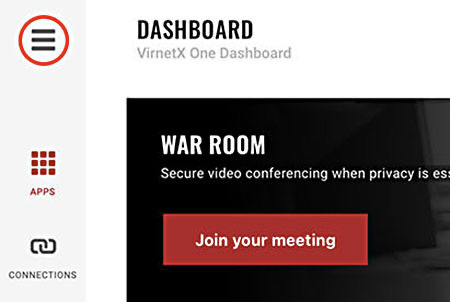
- In the dashboard panel click the Preferences text in the lower left to view various preference information.
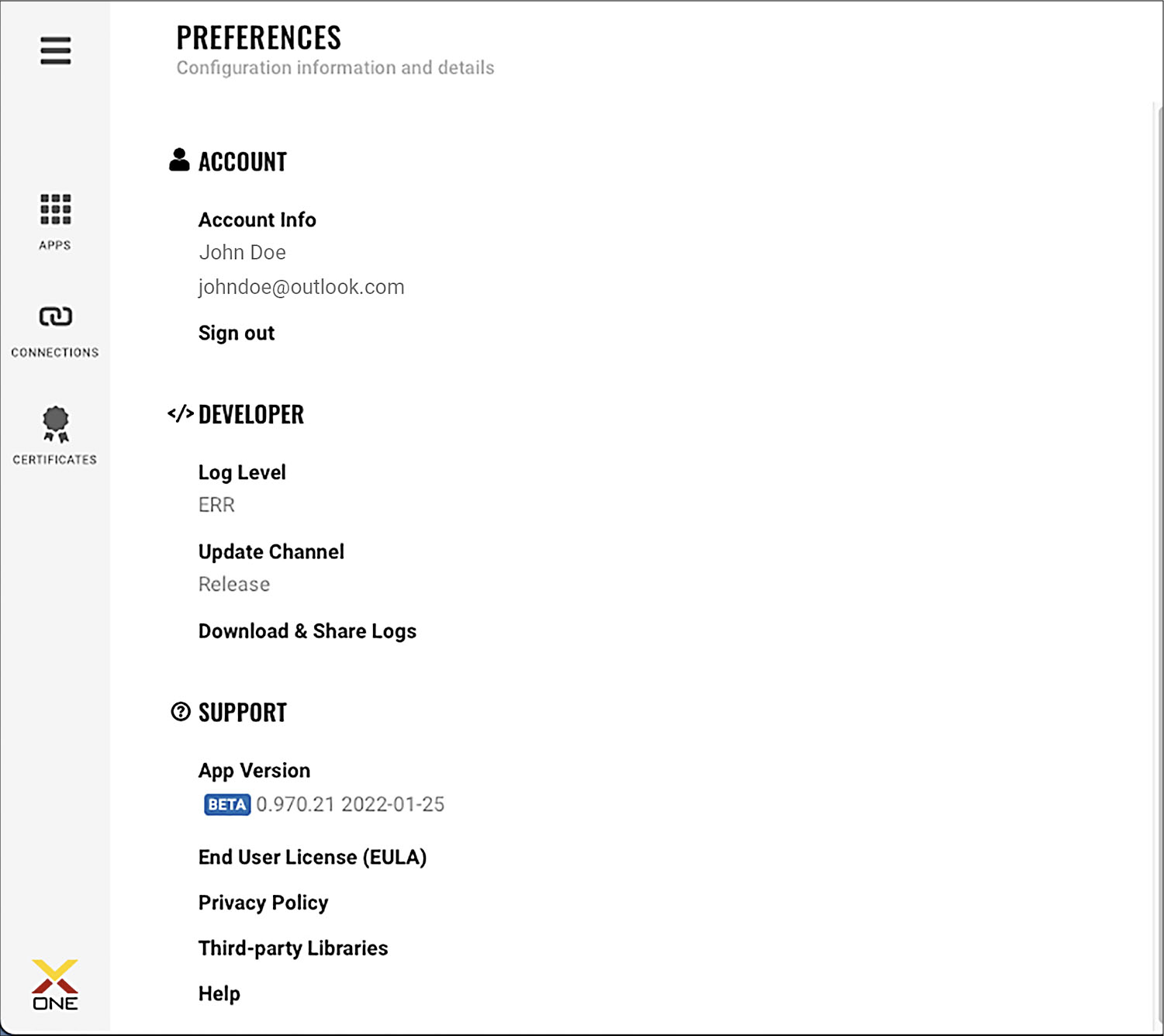
Note: Help files can also be viewed from the dashboard panel.
From any screen displayed click the CONNECTIONS button on the left hand panel to display the Connections screen.
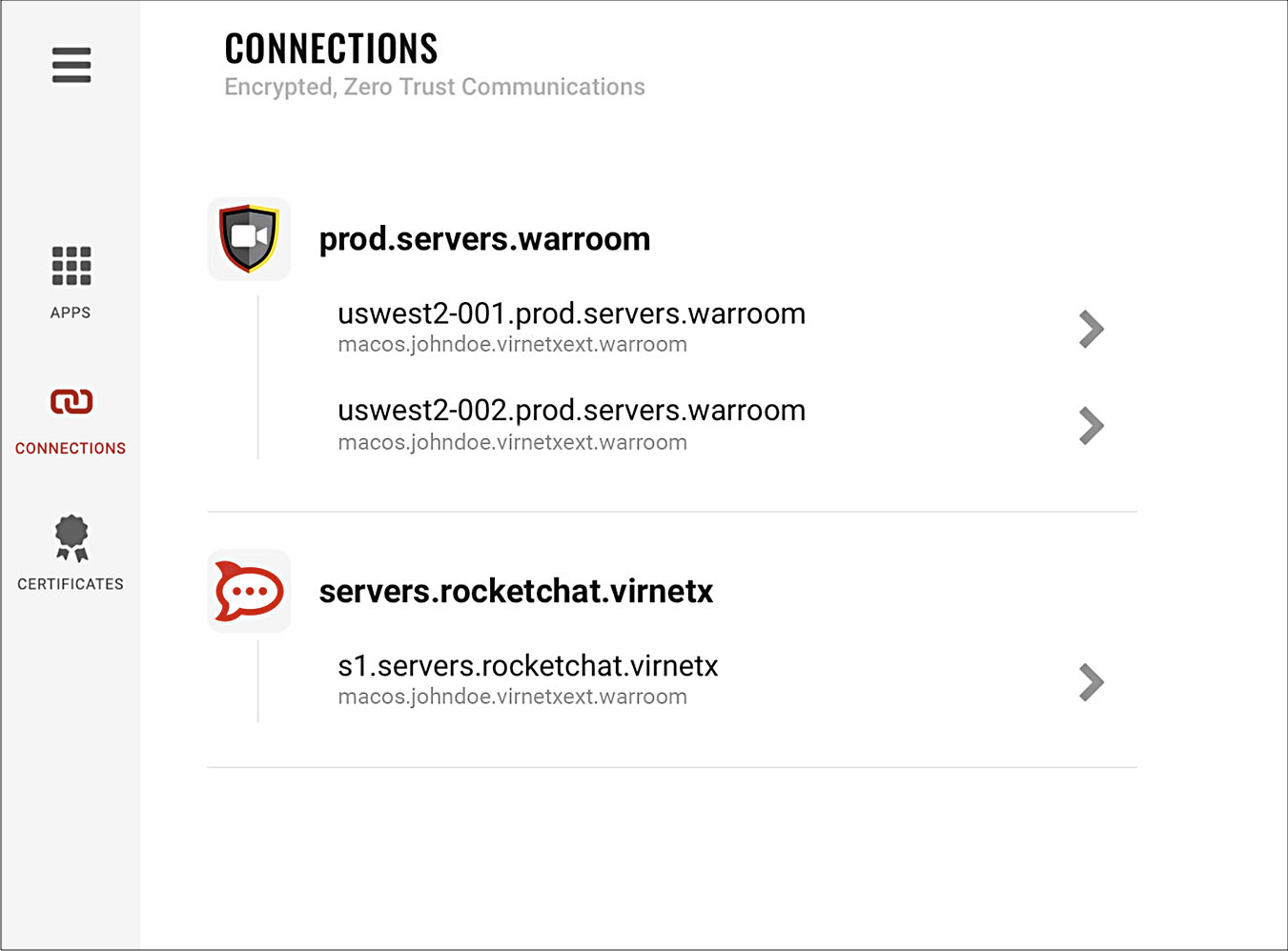
All information displayed allows viewing of the Connection Details screen that provides more information regarding Server and Statistics.
Note: Click the back button provided or any button on the left panel to navigate from any Connection Details screen.
From any screen displayed click the CERTIFICATES button on the left hand panel to display the Certificates screen
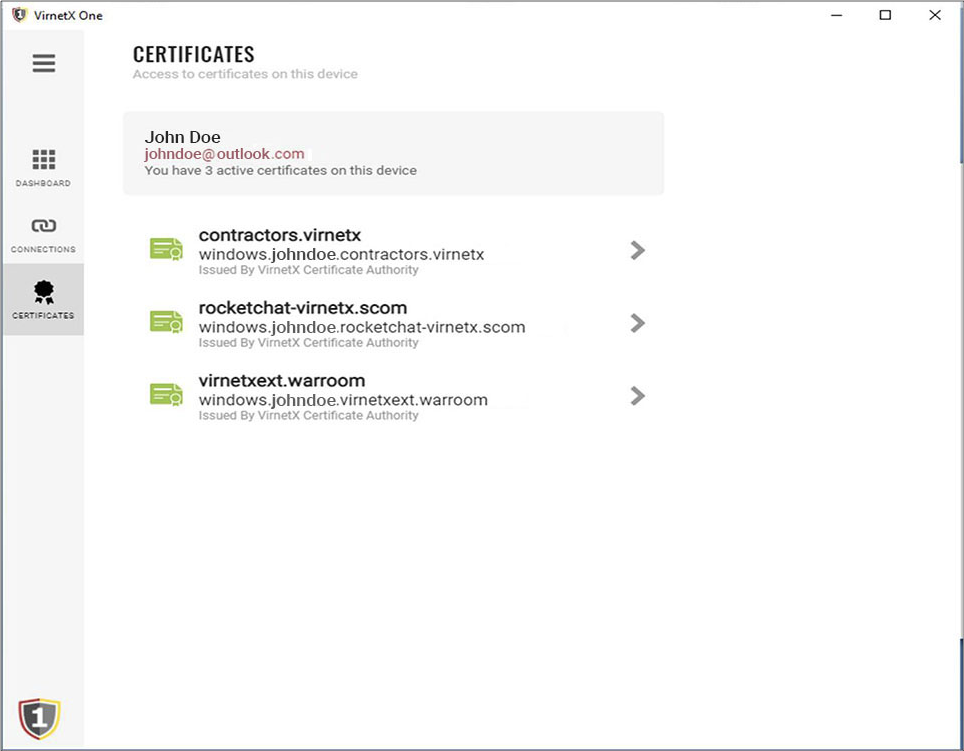
All information displayed allows viewing of the Certificate Details screen that provides more information regarding active certificates on the device in use.
Note: Click the back button provided or any button on the left panel to navigate from any Certificate Details screen.
