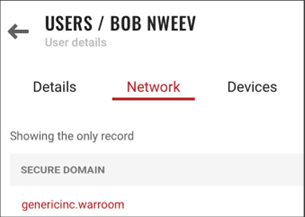Using controls to view details, edit, add a user to a Network or remove a User in the Virnetx One Admin Console:
VirnetX One - Effecting a User
Using controls to view details, edit, add a user to a Network or remove a User in the Virnetx One Admin Console:
1. On the USERS Screen find the User to be effected and select the three dots to the far left of the name.
2. Select Details from the list to navigate to the User Details Screen.
Note: Clicking on the contact itself will also take you to the User Details Screen.
3. From the User Details Screen the user information can be edited using the EDIT USER button at the far right.
Note: The only editable options are the same options used to create - NAME / EMAIL / ROLES.
4. From the User Details Screen select the Network option. On this user it shows that they have not been added to a network yet.
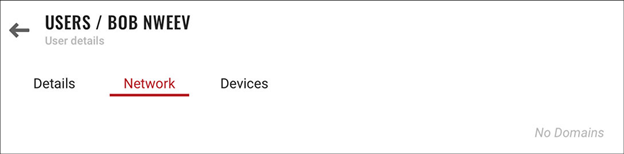
5. Clicking on the Devices option shows they also have no Devices applied to them.
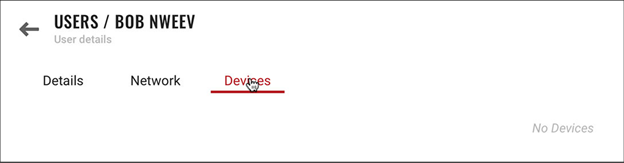
Editing a User to add them to a Network:
1. Click the APPS button on the VirnetX One button menu.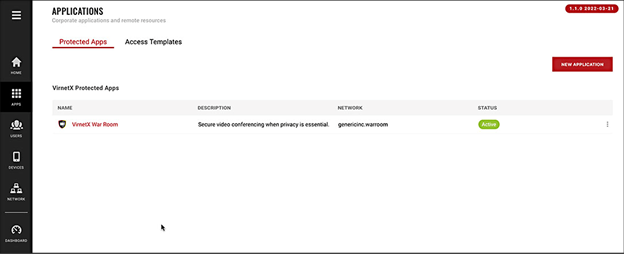
2. Click on the name of the App as shown (for this example War Room).
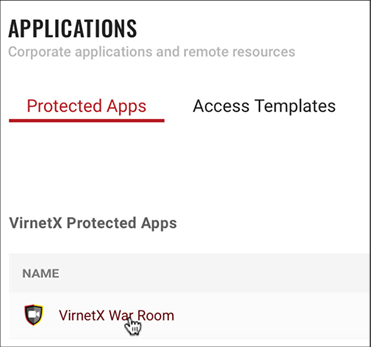
3. The Overview on the Protected Applications details Screen shows that only 7 users have access to this App.
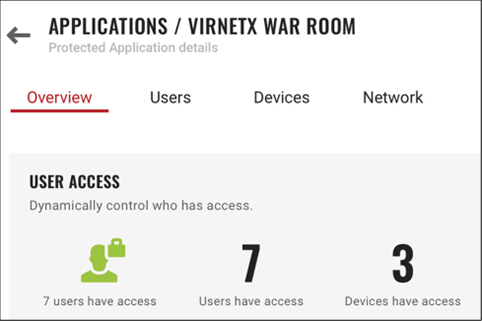
4. Click the Users option the Protected Applications details Screen.
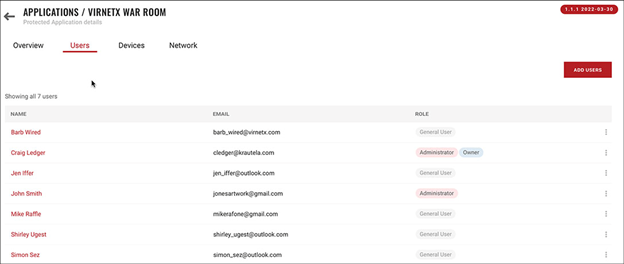
Note: This screen does not show the previously added User Bob Nweev - this is because Bob has not been associated with this app yet.
5. Click the ADD USERS button on the far right to add a user.On the Add Users to this app Screen there will be a list of the users available to be added.
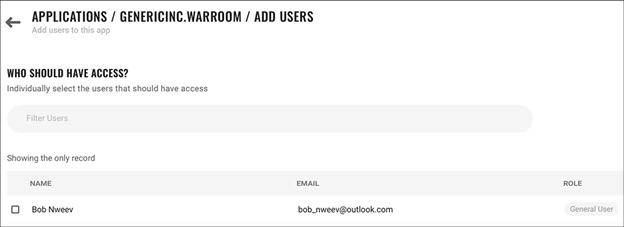
6. Check the box next to the User to be added.
7. Click the ADD 1 SELECTED button to add.
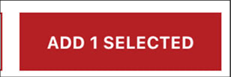
Note: The number will change based on how many users you have to add.
The screen should now show that 8 users have access to the App.
8. Click the USERS button and view the User details Screen and the Network option for the user to view the addition of the Network reference for War Room.