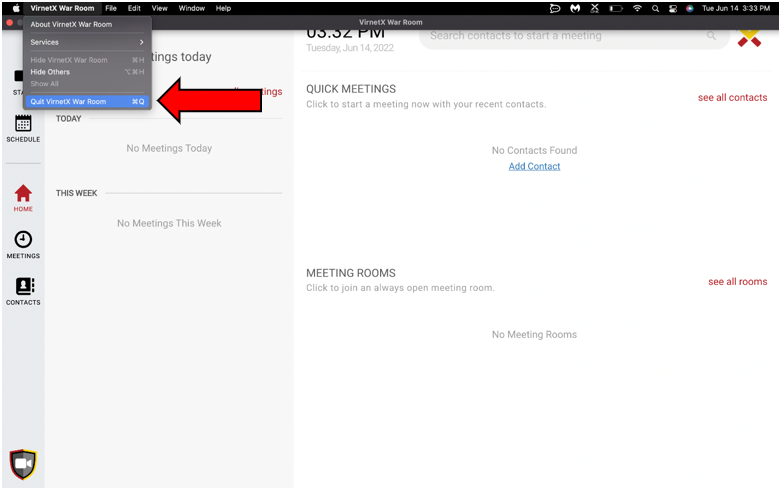How to troubleshoot issues within the War Room software.
When trouble shooting War Room functionality the SYSTEM STATUS window of War Room is the place to start to obtain info about active accounts, VPN connections, and overall system status.
- Let’s start by checking the SYSTEM STATUS from within the War Room app.
- Navigate to MY PROFILE
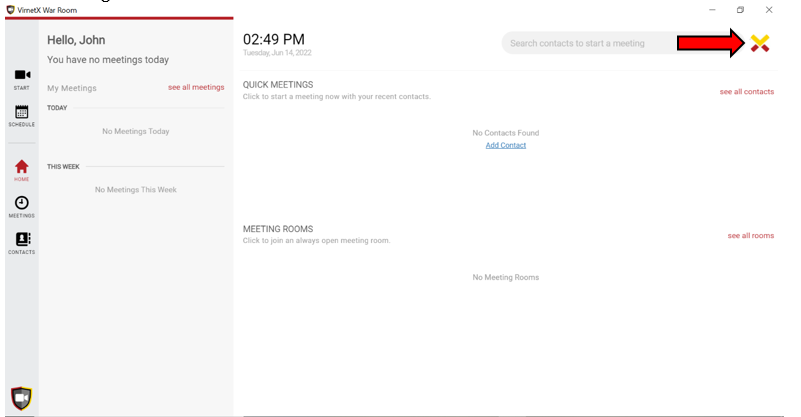
- Click SYSTEM STATUS
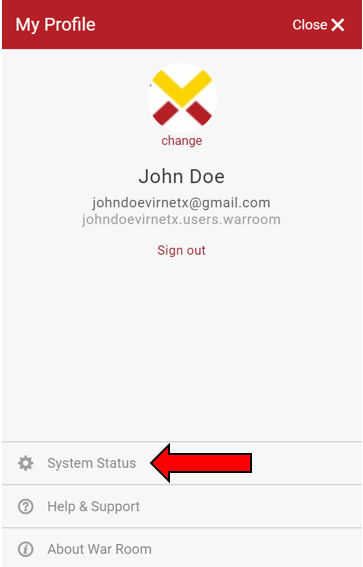
- Underneath STATUS you should see three messages displayed accordingly to ensure War Room is functioning properly.
- Network is working
- Virnetx One Platform is enabled
- Connected to War Room
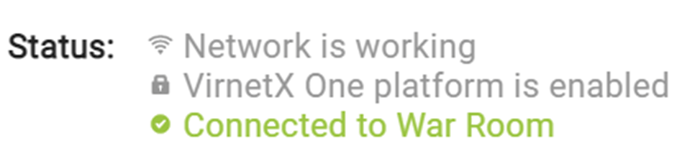
- Beneath CONNECTIONS the system should indicate an ACTIVE VPN to the War Room server. Ideal circumstances will indicate a DIRECT UDP connection, however in some cases a RELAY TCP connection may be active. In this instance we recommend restarting War Room to establish a DIRECT UDP connection for peak meeting performance. For how to restart War Room to establish a healthy connection read our article here. (link to how to restart war room next article?)

Trying To Connect: How To Restart War Room
If you are having trouble connecting to War Room or joining a meeting, you may need to restart the app to establish a healthy connection. A good indication this is required is the system message stating “Trying to Connect…” at the bottom of the app window. First, check your Local Area Network and make sure that connection is online before proceeding to restart the app.

Restarting War Room on Windows:
- Right-click anywhere within the active War Room application window and click Refresh or press Ctrl + R
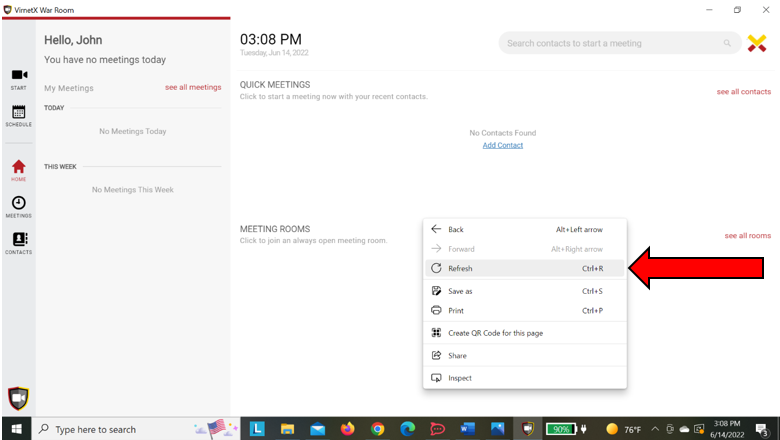
- Alternatively, navigate to the windows TASK MANAGER
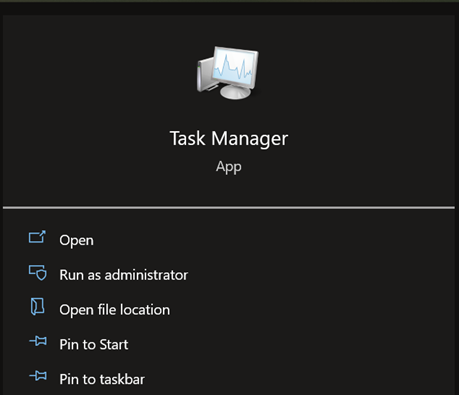
- Click SERVICES tab
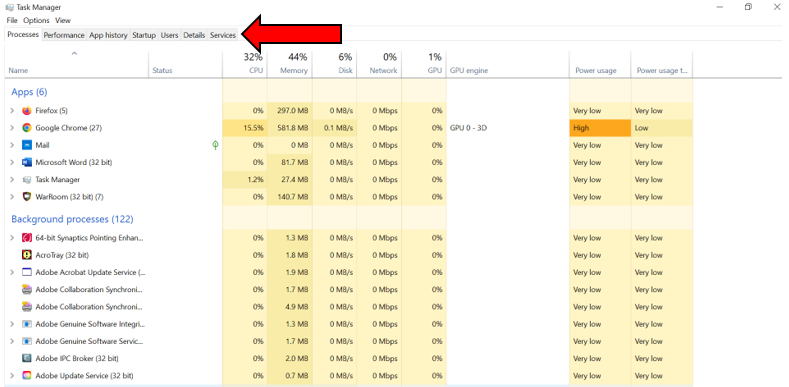
- Scroll down to “VirnetXPlatformWindowsService” and right click it
*Tip*: highlight any service and press “V” to quick scroll down the list of services beginning with the letter V.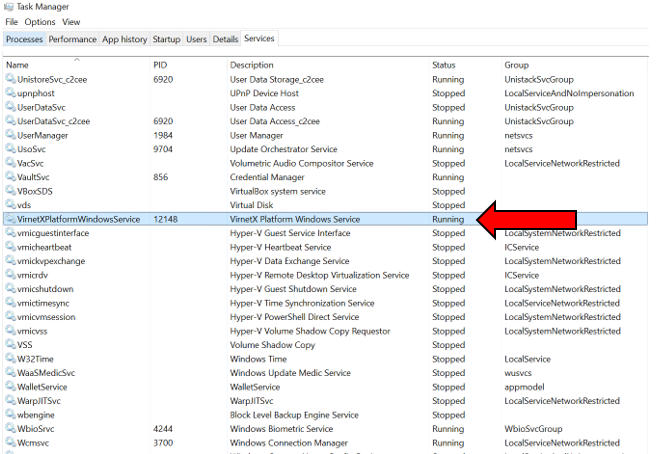
- Click RESTART from the drop-down menu.
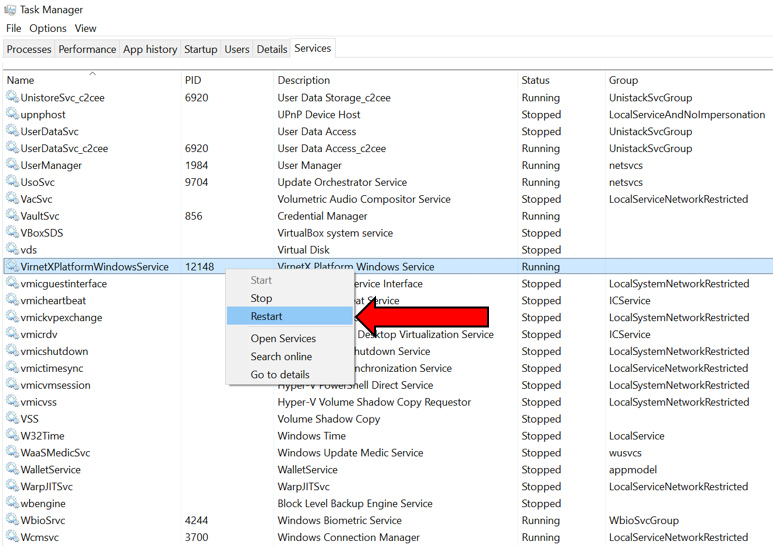
- Click SERVICES tab
How To Restart War Room on Mac
- Navigate to the menu bar that runs along the top of your Mac OS device while War Room is active and click
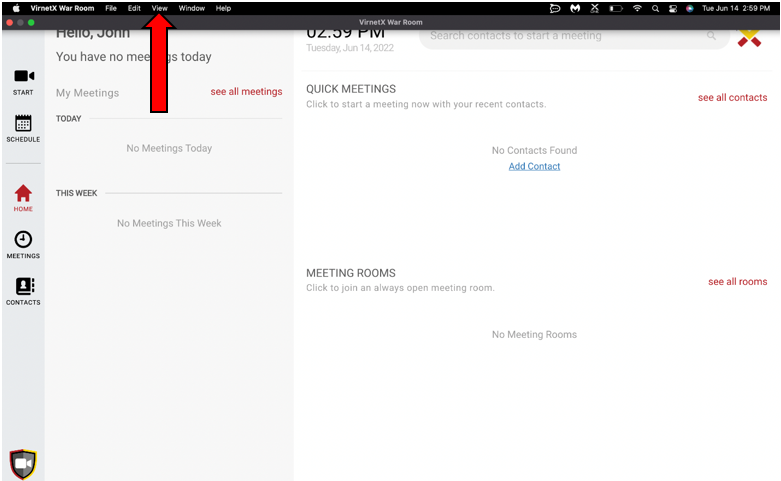
- Click FORCE RELOAD
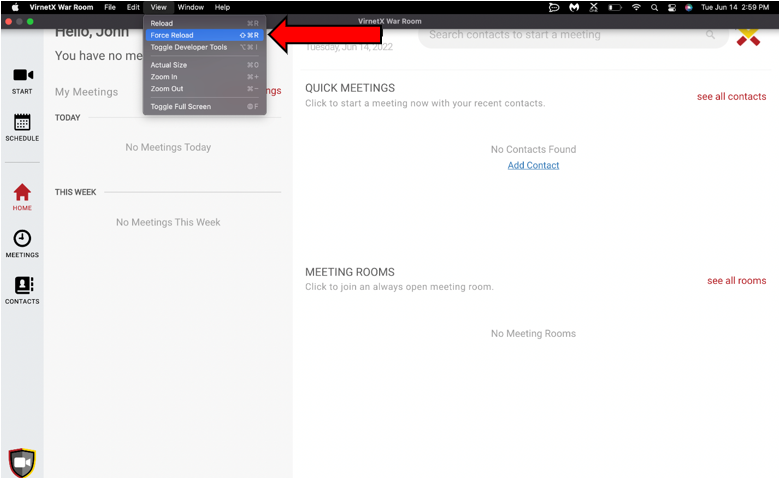
How To Quit War Room
On Windows
- Locate your APPLICATION TRAY on your task bar > click ^ to open your application tray

- Locate the WAR ROOM ICON in the app tray and right- click it > select EXIT to quit the app
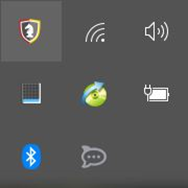
On Mac
- Navigate to the Apple Menu Bar & Click Virnetx War Room
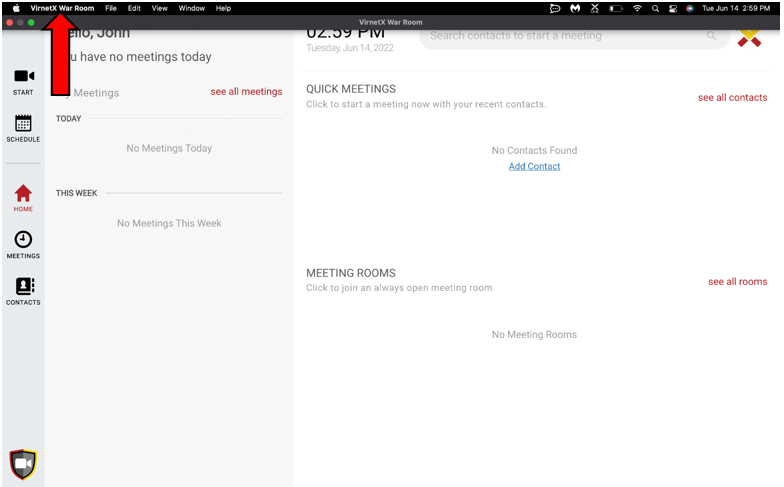
- Click Quit Virnetx War Room