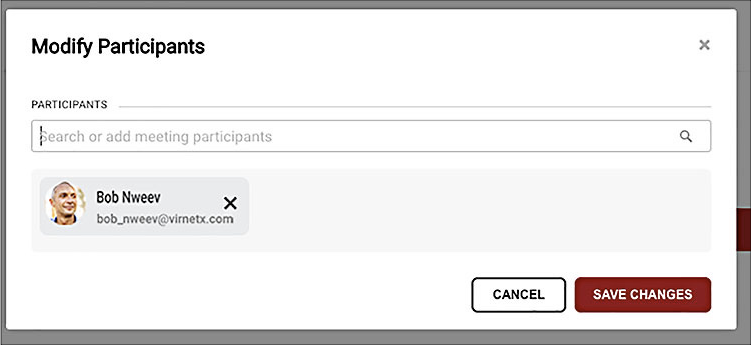Managing meeting participants
To add participants to an active meeting follow the steps below.
- Click the MODIFY PARTICIPANTS button to add/invite participants from the Modify Participants window.
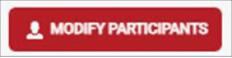
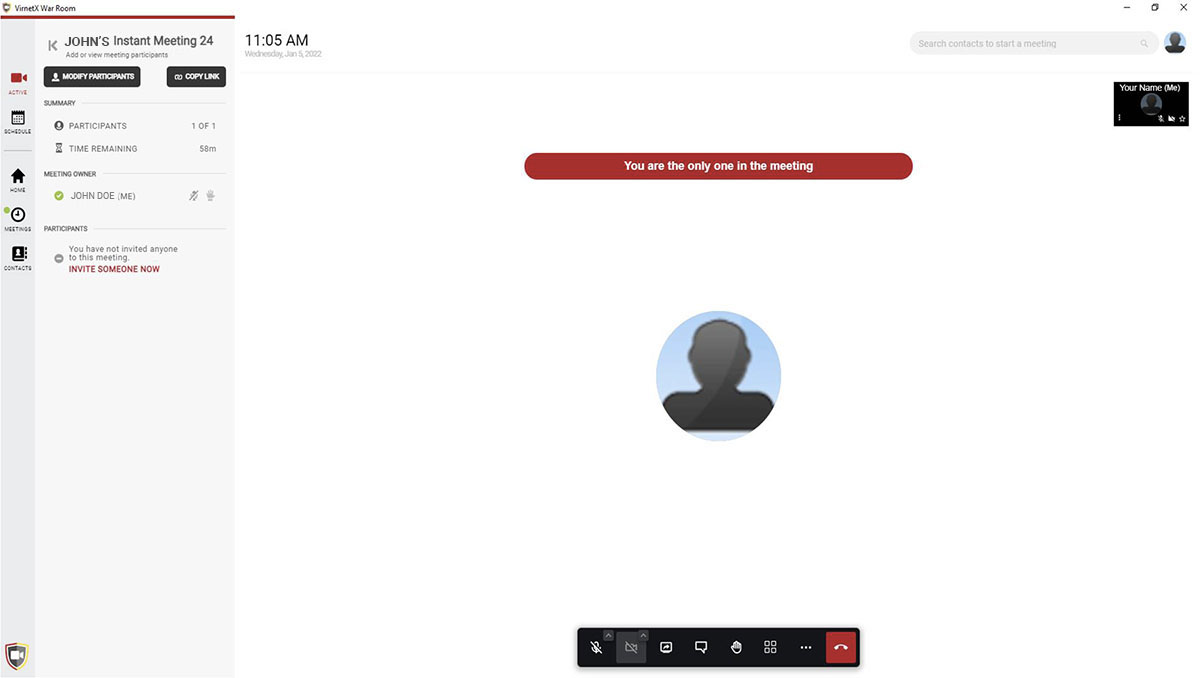
- In the Modify Participants window click in the Search or add meeting participants Search Box.
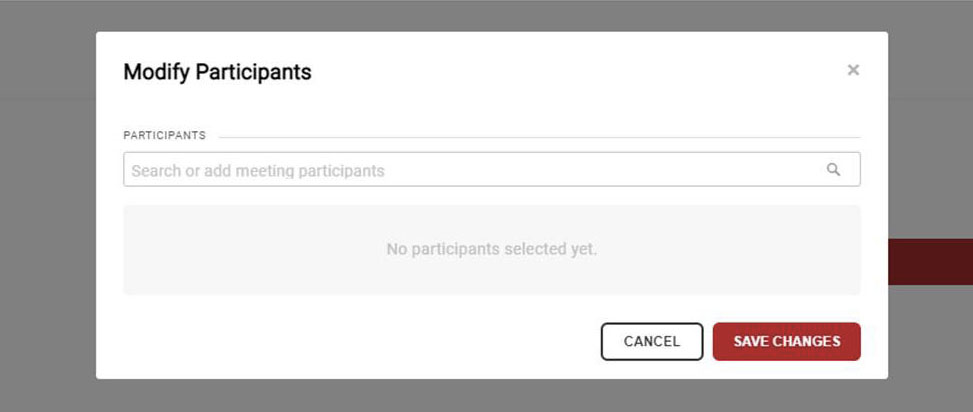
- From the search drop down, select the contact you wish to add by clicking on the Add to Meeting button to the right of their displayed icon and/or name.
Note: The Contacts shown are drawn from the currently available list within ALL CONTACTS but a new one can be added by clicking the New Contact button. An email is required for this new Contact.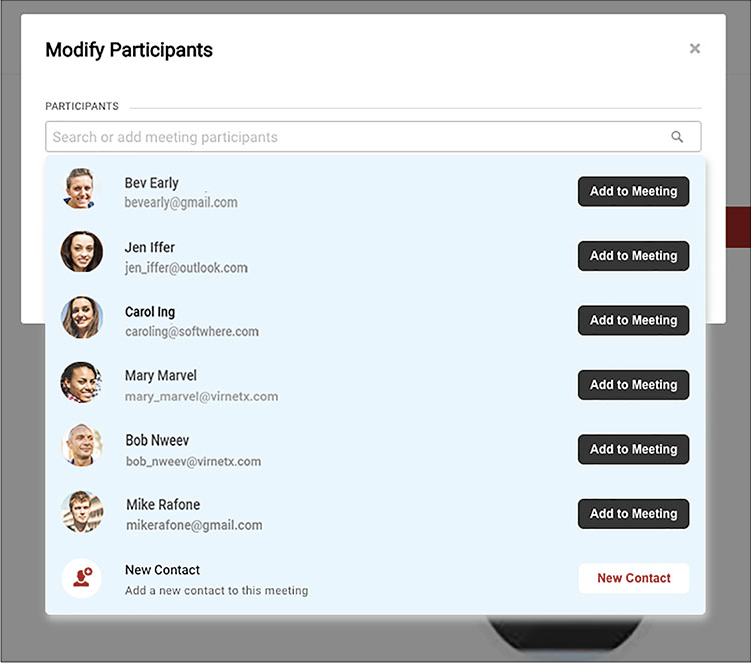
Note: It is also possible to add multiple participants in this window by repeating the steps above for each additional Contact. - Click SAVE CHANGES button once all selections have been made.